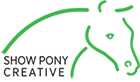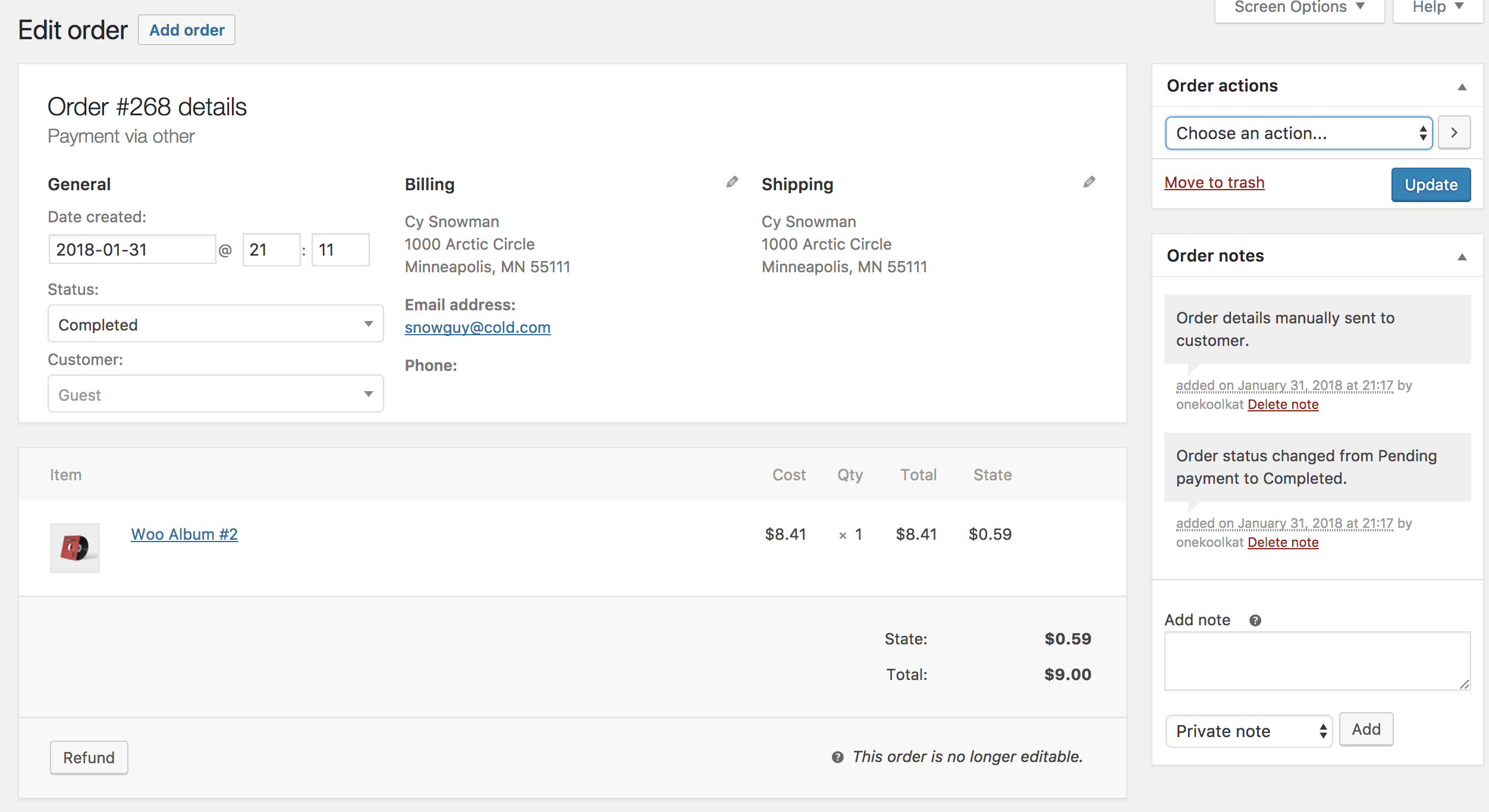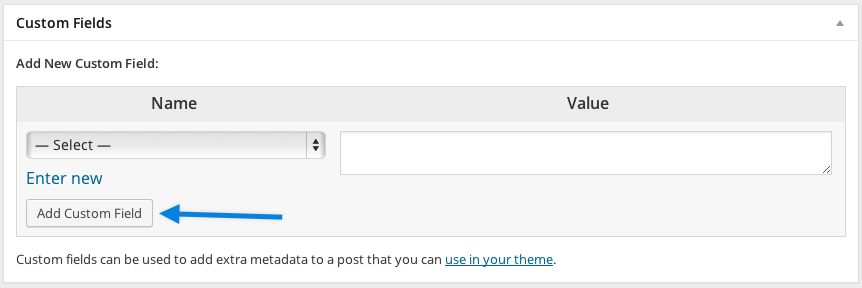From the Single Order page not only can you view all order data, but also edit and update.
- Change the order status
- Edit order items – modify the product, prices, and taxes
- Stock – Reduce and restore stock for an order
- Order Actions – Email order details to customer (handy if manually creating an order for your customers) or Regenerate download permissions
- Modify product Meta to edit product variations by removing and adding meta
- Apply coupons. You will need to know the coupon code to apply to the order. Coupon usage counts are tracked, and coupons can also be removed from orders. Note: the order must be unpaid for coupons to have an affect
- Add fee. You can enter an amount or percentage to add a fee to an order. Negative fees will apportion taxes between all other items, and will not make the cart total go below zero
Order Data
The Order Data panel lets you modify the order status, view (or change) the customer’s order note, and change which user the order is assigned to.
You can also find customer billing and shipping addresses, along with a link to view other purchases the customer may have had in the past. To edit addresses, click Edit and a form appears. Once saved, the new address is displayed in a localized format.
Order Items
The next panel on the order page is the Order Items panel. It lists items in the order, quantities, and prices.
The editable parts of line items include:
- Tax Class – Tax class for the line. This may be adjusted if, for example, the customer is tax exempt.
- Quantity – Number of items the user is purchasing
- Line Subtotal – Line price and line tax before pre-tax discounts
- Line Total – Line price and line tax after pre-tax discounts
- Add Meta – Add and remove meta to change product variable options.
- Sorting – Sort by Item, Cost, Quantity, and Total by clicking on the respective listed items.
It’s also possible to add additional fees for items. Select Add Fee and enter fee name, tax status and amount:
To add custom meta fields, use the Custom Fields metabox:
Order Totals
Order Totals stores totals and tax for the order. Enter these values yourself or have them partially calculated for you using the ‘calc totals‘ button. Totals comprise:
- Cart Discount – pre-tax discounts. Can be auto-calculated.
- Order Discount – post-tax discounts. Need to be input manually.
- Shipping cost – cost excluding tax
- Shipping method – name of the method
- Cart tax
- Shipping tax
- Order total
- Payment method – name of the payment method used
There are two buttons available on this panel – calc taxes and calc totals. Calculating taxes will use your prices, and calculate tax based on the customer’s shipping address. If the customer’s address has not been input, it defaults to the store’s base location.
There is also a section called tax rows, which is where to define and name multiple tax rows. This is useful if, for example, you charge multiple taxes or use compound taxes. Values are displayed on the customer invoice.
Order/Customer Notes
The Order Notes panel displays notes attached to the order and can be used for storing event details, such as payment results or reducing stock levels, or adding notes to the order for customers to view. Some payment gateways also add notes for debugging.
Notes can be a powerful tool for communicating with customers. Need to add a tracking number for shipping? Is stock delayed? Add a customer note, and they are automatically notified.
To send a note to a customer on an order, enter the note, then select: Note to Customer > Add.
The following note types are possible:
- Purple: System status notices, such as payment gateway details.
- Grey: General status updates, such as status changes or private notes. Customers do not see these notes, but may receive notification of them, e.g., When status changes from processing to completed, an email may be sent (depending on your settings).
- Blue: Notes to the customer. Customers receive notes via email, but can view them by viewing an order, or using the WooCommerce order tracking page.